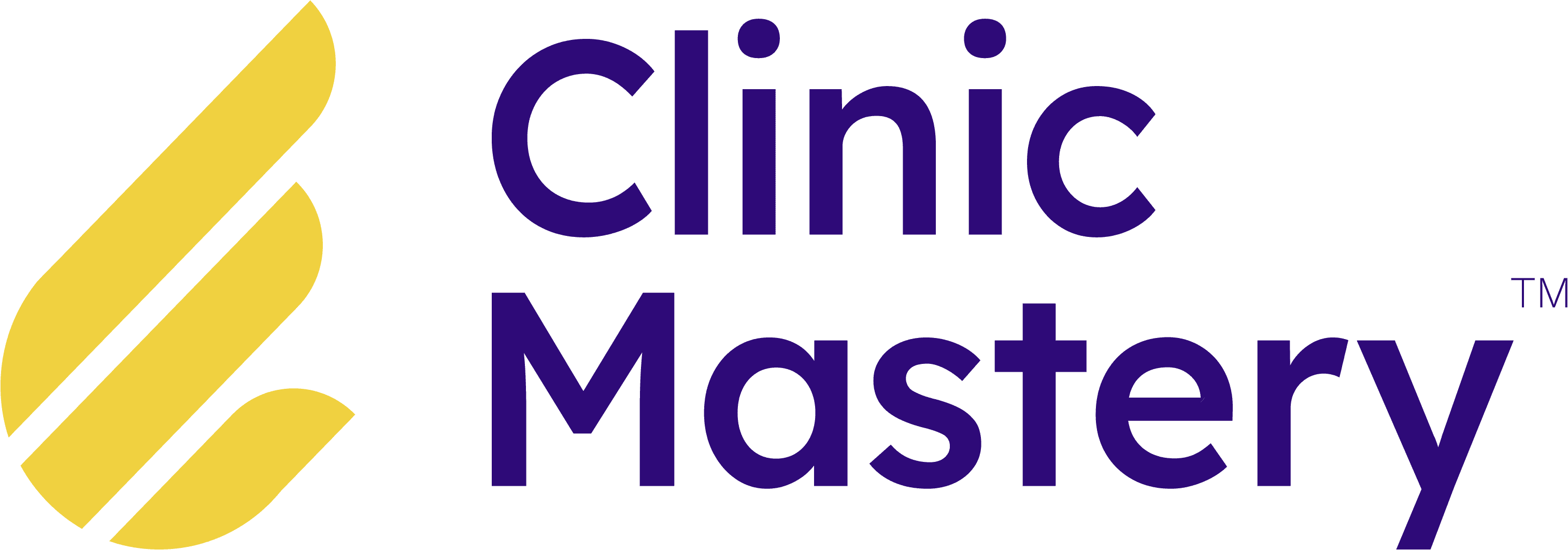Client Experiences
•
15 min read
•
Feb 5, 2018
Physitrack: Creating Customised Exercise Programs
Deliver Personalised Programs for Patients
As a practitioner, you’re always looking to help your patients get better quicker and stay that way for longer, we’ll that’s what Physitrack can help you do.
In this education piece, we’ll share how you can get started with Physitrack and also save on your membership as a member of the Clinic Mastery community.
If you’re interested in learning more about how you can get the most out of using Physitrack, then tune into our ongoing education series.
Full Transcript
Hello everyone! I’m Jack O’Brien from Clinic Mastery. Here we are in video two in this three-part series on Physitrack.
So, by now you know how important it is and how easy it is to set up an account in Physitrack to allow you to get the best out of it.
So in this video, we’re gonna show you how easy it is to use the exercises to create custom exercises and programs to upload educational content and have a peek at outcome measure.
So here we are; when you login to Physitrack, this is the library that you are confronted with.
Now, you can see over here on the left is the search panel; there’s over three and a half thousand exercises in here.
Let’s talk a little bit about these exercises.
So when you search, it’s a predictive search.
So as I start to type ‘shoulder’, you can see here that all the shoulder exercises pop up.
All of the ones that you’ve favorited with a star come up first so your favorites are always at the top and the rest of the videos will appear as you scroll.
They’ll keep it here. So you can see here now these ones are not yet favorited.
So it’s really easy to favorite an exercise; just hover over it and press the yellow star button there.
Some of the other things involved here tells you the description of the exercise and the body area that it’s working on.
The dots are an indicator of the difficulty of an exercise, so obviously, just rolling your shoulders in a circle is very minimally difficult.
And as we hover over this picture, you can see the video starts to give us a demo, whereas this one has three dots and is far more difficult doing a knee tuck on an exercise ball.
I personally would find that very difficult.
[0:01:44.7]
You can edit that exercise structure straight away by pressing the pencil, and this is the exercise itself so the videos there, there’s a description, there’s sets and reps.
And then you can also add in additional instructions.
So let’s scroll back up the top here and let’s clear that search.
So you can only show your favorites if you want. You can filter by specialty, and so there’s all sorts of filters there.
You can filter by equipment or difficulty. So that’s the exercise panel.
So how you add an exercise and create a program is by ticking it up in the box up here is the fastest way to do it, or you can click into the exercise itself and add it to the basket.
You can also add or remove to your favorites or edit it up in here.
So when we change the sets and reps and then add it to our basket, that adds it to our program for that particular patient.
[0:02:40.0]
So let’s add in some exercises.
Let’s assume that we’re doing a really simple shoulder program.
So we’re gonna add in some bow and arrow stuff; we’re gonna add in some isometric external rotation, and we’re gonna add in a bit more of a resisted dumbbell row.
Now that we’ve ticked those three exercises, you can see over here the shopping cart continues with us and we have three exercises in our shopping cart, so let’s have a look at this.
So this is the program that we’ve built so far.
You can notice that I didn’t adjust the sets and reps, and so the default ones or the ones last used appear here, which you can click on that and again, you see the exercise and we can assign a certain number of sets, reps and seconds in here, so we can customize that exercise for the individual that we’re working on.
So we might make this three reps, two sets of – we wanna make it 30 seconds for an isometric hold, so you can type this in or select it from the dropdown menu, and then we’re just gonna close that.
[0:03:42.2]
And so you can see now, this is the exercise program, and we could assign it to a particular patient.
What we’re going to do though is this could be an exercise program that you might wanna set up as a protocol to use time and time again for your patients.
So if we close this down for a second, just close the editor, so we keep those exercises up here in our basket.
Now, Physitrack comes loaded already with a whole bunch of exercise programs.
So you can see here, there’s hip and back program, there’s glute tendinopathy programs, there’s all sorts of programs and these have been loaded by members of our team.
So you can save the exercises that you’ve given someone as a protocol to use time and time again.
So up here in our shopping basket, we’re gonna go back to this particular program and save it for future use.
So instead of assigning it to a patient, which we’ll do later, we’re gonna click this button and copy it to the library.
Now in this instance, it’s a musculoskeletal specialty; it doesn’t really matter the categorization.
The name of the program – we’re gonna call this ‘Early Shoulder Rehab’ would be a good description and a good name and you can give it a description if you want.
And now we’re gonna copy that to the library.
[0:05:02.4]
That will appear now in our exercise programs library.
Let’s just close that for now. So back in the program section here, if we search ‘early shoulder’ – and again it’s predictive search so as we start to begin searching ‘early shoulder’, there it is, the early shoulder program which is what we just created.
So now, if I had a patient come in that has shoulder problems, rather than going through and finding the exact exercises every single time and ticking that one and unticking that one, now all I need to do is go to programs, search for ‘early shoulder’, select that program, now we’ve already got exercises in our library but otherwise you would replace it.
So now, we have – that program is loaded up in here, ready to go, to be assigned to a patient.
So that’s the exercise library. Let’s close and clear those for now.
So that’s it. I’ve exposed you to the exercises and how this panel works, all the features in here and then what you’ll look at inside each individual exercise.
It’s also an example of how to use the Programs feature, which is fantastic.
If you have precise protocols that you use for a certain specialist, or your stages of rehab are very progressive, the Programs feature is fantastic.
The education tab is somewhere that you can upload some of your own things, or it comes pre-loaded already from Physitrack.
But this is where you can upload PDFs or video education content to give to your patients along with their exercises.
Some of the examples here, this comes in from Physitrack already.
They’ve got a video here about some aquatic therapy.
They also pre-load from Physitrack with some PDFs around movement in the workplace, and that normally comes through as a PDF.
All these, you can attach into your exercise program that you give your individual patients. So there’s a PDF that Physitrack has pre-loaded in for you. So let’s close that.
[0:07:04.2]
Up here in the right, you can add in your own video content as education, or you can also add in your own PDF content as education.
The same can be said for the exercise; if you have your own custom exercises, again, you can hit the little plus button up here to add an exercise in the right-hand corner and it’ll give you an option to upload a video and then give it a description.
Now this is one that we’ve prepared earlier is this bow and arrow exercise.
So this is from a member of our team created this video [inaudible] explain it and then a demo of how to do it.
We put in our own content and then away we go, sets and reps, and time, additional instructions and that exercise is a custom exercise that we added on top of the exercises that Physitrack already provides.
So that’s education. You can use the default ones from Physitrack or you can upload your own.
And then the last feature here is outcome measures.
We know as therapists that outcome measures and objective data is really, really important to patient progress, to monitor and measure the effectiveness of what we’re doing as clinicians.
And so, Physitrack also comes loaded with all of your standard outcome measures like a dash and Orebro’s and Oswestry’s.
You can also create your own custom outcome measures if you have certain things that you wanna measure. And then you can use that to give to patients at certain stages in their rehab.
We’re gonna cover that in the third video; we’re gonna cover outcome measures and we’re gonna cover assigning programs to patients in a way that is meaningful to them via an app that gives you real-time feedback and leverages the power of automatic outcome measures.
It’s unbelievable. So make sure you tune in for that for the third video in this three-part series.
You can also register, if you click the link around this video, for a webinar that Physitrack hold directly.
That would be a good thing to do is to register for that webinar to learn how to leverage Physitrack more effectively.
That’s it for now. Looking forward to seeing you in the next video, and we’ll talk again soon!
Conclusion
The digital health revolution is here!
Really, the question is… are you going to be a key player or be left behind?!
Clinic Mastery are proud to be an educate partner and affiliate of Physitrack because we share the same ethos… Delivering Amazing Client Experiences.
Deliver Personalised Programs for Patients
As a practitioner, you’re always looking to help your patients get better quicker and stay that way for longer, we’ll that’s what Physitrack can help you do.
In this education piece, we’ll share how you can get started with Physitrack and also save on your membership as a member of the Clinic Mastery community.
If you’re interested in learning more about how you can get the most out of using Physitrack, then tune into our ongoing education series.
Full Transcript
Hello everyone! I’m Jack O’Brien from Clinic Mastery. Here we are in video two in this three-part series on Physitrack.
So, by now you know how important it is and how easy it is to set up an account in Physitrack to allow you to get the best out of it.
So in this video, we’re gonna show you how easy it is to use the exercises to create custom exercises and programs to upload educational content and have a peek at outcome measure.
So here we are; when you login to Physitrack, this is the library that you are confronted with.
Now, you can see over here on the left is the search panel; there’s over three and a half thousand exercises in here.
Let’s talk a little bit about these exercises.
So when you search, it’s a predictive search.
So as I start to type ‘shoulder’, you can see here that all the shoulder exercises pop up.
All of the ones that you’ve favorited with a star come up first so your favorites are always at the top and the rest of the videos will appear as you scroll.
They’ll keep it here. So you can see here now these ones are not yet favorited.
So it’s really easy to favorite an exercise; just hover over it and press the yellow star button there.
Some of the other things involved here tells you the description of the exercise and the body area that it’s working on.
The dots are an indicator of the difficulty of an exercise, so obviously, just rolling your shoulders in a circle is very minimally difficult.
And as we hover over this picture, you can see the video starts to give us a demo, whereas this one has three dots and is far more difficult doing a knee tuck on an exercise ball.
I personally would find that very difficult.
[0:01:44.7]
You can edit that exercise structure straight away by pressing the pencil, and this is the exercise itself so the videos there, there’s a description, there’s sets and reps.
And then you can also add in additional instructions.
So let’s scroll back up the top here and let’s clear that search.
So you can only show your favorites if you want. You can filter by specialty, and so there’s all sorts of filters there.
You can filter by equipment or difficulty. So that’s the exercise panel.
So how you add an exercise and create a program is by ticking it up in the box up here is the fastest way to do it, or you can click into the exercise itself and add it to the basket.
You can also add or remove to your favorites or edit it up in here.
So when we change the sets and reps and then add it to our basket, that adds it to our program for that particular patient.
[0:02:40.0]
So let’s add in some exercises.
Let’s assume that we’re doing a really simple shoulder program.
So we’re gonna add in some bow and arrow stuff; we’re gonna add in some isometric external rotation, and we’re gonna add in a bit more of a resisted dumbbell row.
Now that we’ve ticked those three exercises, you can see over here the shopping cart continues with us and we have three exercises in our shopping cart, so let’s have a look at this.
So this is the program that we’ve built so far.
You can notice that I didn’t adjust the sets and reps, and so the default ones or the ones last used appear here, which you can click on that and again, you see the exercise and we can assign a certain number of sets, reps and seconds in here, so we can customize that exercise for the individual that we’re working on.
So we might make this three reps, two sets of – we wanna make it 30 seconds for an isometric hold, so you can type this in or select it from the dropdown menu, and then we’re just gonna close that.
[0:03:42.2]
And so you can see now, this is the exercise program, and we could assign it to a particular patient.
What we’re going to do though is this could be an exercise program that you might wanna set up as a protocol to use time and time again for your patients.
So if we close this down for a second, just close the editor, so we keep those exercises up here in our basket.
Now, Physitrack comes loaded already with a whole bunch of exercise programs.
So you can see here, there’s hip and back program, there’s glute tendinopathy programs, there’s all sorts of programs and these have been loaded by members of our team.
So you can save the exercises that you’ve given someone as a protocol to use time and time again.
So up here in our shopping basket, we’re gonna go back to this particular program and save it for future use.
So instead of assigning it to a patient, which we’ll do later, we’re gonna click this button and copy it to the library.
Now in this instance, it’s a musculoskeletal specialty; it doesn’t really matter the categorization.
The name of the program – we’re gonna call this ‘Early Shoulder Rehab’ would be a good description and a good name and you can give it a description if you want.
And now we’re gonna copy that to the library.
[0:05:02.4]
That will appear now in our exercise programs library.
Let’s just close that for now. So back in the program section here, if we search ‘early shoulder’ – and again it’s predictive search so as we start to begin searching ‘early shoulder’, there it is, the early shoulder program which is what we just created.
So now, if I had a patient come in that has shoulder problems, rather than going through and finding the exact exercises every single time and ticking that one and unticking that one, now all I need to do is go to programs, search for ‘early shoulder’, select that program, now we’ve already got exercises in our library but otherwise you would replace it.
So now, we have – that program is loaded up in here, ready to go, to be assigned to a patient.
So that’s the exercise library. Let’s close and clear those for now.
So that’s it. I’ve exposed you to the exercises and how this panel works, all the features in here and then what you’ll look at inside each individual exercise.
It’s also an example of how to use the Programs feature, which is fantastic.
If you have precise protocols that you use for a certain specialist, or your stages of rehab are very progressive, the Programs feature is fantastic.
The education tab is somewhere that you can upload some of your own things, or it comes pre-loaded already from Physitrack.
But this is where you can upload PDFs or video education content to give to your patients along with their exercises.
Some of the examples here, this comes in from Physitrack already.
They’ve got a video here about some aquatic therapy.
They also pre-load from Physitrack with some PDFs around movement in the workplace, and that normally comes through as a PDF.
All these, you can attach into your exercise program that you give your individual patients. So there’s a PDF that Physitrack has pre-loaded in for you. So let’s close that.
[0:07:04.2]
Up here in the right, you can add in your own video content as education, or you can also add in your own PDF content as education.
The same can be said for the exercise; if you have your own custom exercises, again, you can hit the little plus button up here to add an exercise in the right-hand corner and it’ll give you an option to upload a video and then give it a description.
Now this is one that we’ve prepared earlier is this bow and arrow exercise.
So this is from a member of our team created this video [inaudible] explain it and then a demo of how to do it.
We put in our own content and then away we go, sets and reps, and time, additional instructions and that exercise is a custom exercise that we added on top of the exercises that Physitrack already provides.
So that’s education. You can use the default ones from Physitrack or you can upload your own.
And then the last feature here is outcome measures.
We know as therapists that outcome measures and objective data is really, really important to patient progress, to monitor and measure the effectiveness of what we’re doing as clinicians.
And so, Physitrack also comes loaded with all of your standard outcome measures like a dash and Orebro’s and Oswestry’s.
You can also create your own custom outcome measures if you have certain things that you wanna measure. And then you can use that to give to patients at certain stages in their rehab.
We’re gonna cover that in the third video; we’re gonna cover outcome measures and we’re gonna cover assigning programs to patients in a way that is meaningful to them via an app that gives you real-time feedback and leverages the power of automatic outcome measures.
It’s unbelievable. So make sure you tune in for that for the third video in this three-part series.
You can also register, if you click the link around this video, for a webinar that Physitrack hold directly.
That would be a good thing to do is to register for that webinar to learn how to leverage Physitrack more effectively.
That’s it for now. Looking forward to seeing you in the next video, and we’ll talk again soon!
Conclusion
The digital health revolution is here!
Really, the question is… are you going to be a key player or be left behind?!
Clinic Mastery are proud to be an educate partner and affiliate of Physitrack because we share the same ethos… Delivering Amazing Client Experiences.
Deliver Personalised Programs for Patients
As a practitioner, you’re always looking to help your patients get better quicker and stay that way for longer, we’ll that’s what Physitrack can help you do.
In this education piece, we’ll share how you can get started with Physitrack and also save on your membership as a member of the Clinic Mastery community.
If you’re interested in learning more about how you can get the most out of using Physitrack, then tune into our ongoing education series.
Full Transcript
Hello everyone! I’m Jack O’Brien from Clinic Mastery. Here we are in video two in this three-part series on Physitrack.
So, by now you know how important it is and how easy it is to set up an account in Physitrack to allow you to get the best out of it.
So in this video, we’re gonna show you how easy it is to use the exercises to create custom exercises and programs to upload educational content and have a peek at outcome measure.
So here we are; when you login to Physitrack, this is the library that you are confronted with.
Now, you can see over here on the left is the search panel; there’s over three and a half thousand exercises in here.
Let’s talk a little bit about these exercises.
So when you search, it’s a predictive search.
So as I start to type ‘shoulder’, you can see here that all the shoulder exercises pop up.
All of the ones that you’ve favorited with a star come up first so your favorites are always at the top and the rest of the videos will appear as you scroll.
They’ll keep it here. So you can see here now these ones are not yet favorited.
So it’s really easy to favorite an exercise; just hover over it and press the yellow star button there.
Some of the other things involved here tells you the description of the exercise and the body area that it’s working on.
The dots are an indicator of the difficulty of an exercise, so obviously, just rolling your shoulders in a circle is very minimally difficult.
And as we hover over this picture, you can see the video starts to give us a demo, whereas this one has three dots and is far more difficult doing a knee tuck on an exercise ball.
I personally would find that very difficult.
[0:01:44.7]
You can edit that exercise structure straight away by pressing the pencil, and this is the exercise itself so the videos there, there’s a description, there’s sets and reps.
And then you can also add in additional instructions.
So let’s scroll back up the top here and let’s clear that search.
So you can only show your favorites if you want. You can filter by specialty, and so there’s all sorts of filters there.
You can filter by equipment or difficulty. So that’s the exercise panel.
So how you add an exercise and create a program is by ticking it up in the box up here is the fastest way to do it, or you can click into the exercise itself and add it to the basket.
You can also add or remove to your favorites or edit it up in here.
So when we change the sets and reps and then add it to our basket, that adds it to our program for that particular patient.
[0:02:40.0]
So let’s add in some exercises.
Let’s assume that we’re doing a really simple shoulder program.
So we’re gonna add in some bow and arrow stuff; we’re gonna add in some isometric external rotation, and we’re gonna add in a bit more of a resisted dumbbell row.
Now that we’ve ticked those three exercises, you can see over here the shopping cart continues with us and we have three exercises in our shopping cart, so let’s have a look at this.
So this is the program that we’ve built so far.
You can notice that I didn’t adjust the sets and reps, and so the default ones or the ones last used appear here, which you can click on that and again, you see the exercise and we can assign a certain number of sets, reps and seconds in here, so we can customize that exercise for the individual that we’re working on.
So we might make this three reps, two sets of – we wanna make it 30 seconds for an isometric hold, so you can type this in or select it from the dropdown menu, and then we’re just gonna close that.
[0:03:42.2]
And so you can see now, this is the exercise program, and we could assign it to a particular patient.
What we’re going to do though is this could be an exercise program that you might wanna set up as a protocol to use time and time again for your patients.
So if we close this down for a second, just close the editor, so we keep those exercises up here in our basket.
Now, Physitrack comes loaded already with a whole bunch of exercise programs.
So you can see here, there’s hip and back program, there’s glute tendinopathy programs, there’s all sorts of programs and these have been loaded by members of our team.
So you can save the exercises that you’ve given someone as a protocol to use time and time again.
So up here in our shopping basket, we’re gonna go back to this particular program and save it for future use.
So instead of assigning it to a patient, which we’ll do later, we’re gonna click this button and copy it to the library.
Now in this instance, it’s a musculoskeletal specialty; it doesn’t really matter the categorization.
The name of the program – we’re gonna call this ‘Early Shoulder Rehab’ would be a good description and a good name and you can give it a description if you want.
And now we’re gonna copy that to the library.
[0:05:02.4]
That will appear now in our exercise programs library.
Let’s just close that for now. So back in the program section here, if we search ‘early shoulder’ – and again it’s predictive search so as we start to begin searching ‘early shoulder’, there it is, the early shoulder program which is what we just created.
So now, if I had a patient come in that has shoulder problems, rather than going through and finding the exact exercises every single time and ticking that one and unticking that one, now all I need to do is go to programs, search for ‘early shoulder’, select that program, now we’ve already got exercises in our library but otherwise you would replace it.
So now, we have – that program is loaded up in here, ready to go, to be assigned to a patient.
So that’s the exercise library. Let’s close and clear those for now.
So that’s it. I’ve exposed you to the exercises and how this panel works, all the features in here and then what you’ll look at inside each individual exercise.
It’s also an example of how to use the Programs feature, which is fantastic.
If you have precise protocols that you use for a certain specialist, or your stages of rehab are very progressive, the Programs feature is fantastic.
The education tab is somewhere that you can upload some of your own things, or it comes pre-loaded already from Physitrack.
But this is where you can upload PDFs or video education content to give to your patients along with their exercises.
Some of the examples here, this comes in from Physitrack already.
They’ve got a video here about some aquatic therapy.
They also pre-load from Physitrack with some PDFs around movement in the workplace, and that normally comes through as a PDF.
All these, you can attach into your exercise program that you give your individual patients. So there’s a PDF that Physitrack has pre-loaded in for you. So let’s close that.
[0:07:04.2]
Up here in the right, you can add in your own video content as education, or you can also add in your own PDF content as education.
The same can be said for the exercise; if you have your own custom exercises, again, you can hit the little plus button up here to add an exercise in the right-hand corner and it’ll give you an option to upload a video and then give it a description.
Now this is one that we’ve prepared earlier is this bow and arrow exercise.
So this is from a member of our team created this video [inaudible] explain it and then a demo of how to do it.
We put in our own content and then away we go, sets and reps, and time, additional instructions and that exercise is a custom exercise that we added on top of the exercises that Physitrack already provides.
So that’s education. You can use the default ones from Physitrack or you can upload your own.
And then the last feature here is outcome measures.
We know as therapists that outcome measures and objective data is really, really important to patient progress, to monitor and measure the effectiveness of what we’re doing as clinicians.
And so, Physitrack also comes loaded with all of your standard outcome measures like a dash and Orebro’s and Oswestry’s.
You can also create your own custom outcome measures if you have certain things that you wanna measure. And then you can use that to give to patients at certain stages in their rehab.
We’re gonna cover that in the third video; we’re gonna cover outcome measures and we’re gonna cover assigning programs to patients in a way that is meaningful to them via an app that gives you real-time feedback and leverages the power of automatic outcome measures.
It’s unbelievable. So make sure you tune in for that for the third video in this three-part series.
You can also register, if you click the link around this video, for a webinar that Physitrack hold directly.
That would be a good thing to do is to register for that webinar to learn how to leverage Physitrack more effectively.
That’s it for now. Looking forward to seeing you in the next video, and we’ll talk again soon!
Conclusion
The digital health revolution is here!
Really, the question is… are you going to be a key player or be left behind?!
Clinic Mastery are proud to be an educate partner and affiliate of Physitrack because we share the same ethos… Delivering Amazing Client Experiences.
Deliver Personalised Programs for Patients
As a practitioner, you’re always looking to help your patients get better quicker and stay that way for longer, we’ll that’s what Physitrack can help you do.
In this education piece, we’ll share how you can get started with Physitrack and also save on your membership as a member of the Clinic Mastery community.
If you’re interested in learning more about how you can get the most out of using Physitrack, then tune into our ongoing education series.
Full Transcript
Hello everyone! I’m Jack O’Brien from Clinic Mastery. Here we are in video two in this three-part series on Physitrack.
So, by now you know how important it is and how easy it is to set up an account in Physitrack to allow you to get the best out of it.
So in this video, we’re gonna show you how easy it is to use the exercises to create custom exercises and programs to upload educational content and have a peek at outcome measure.
So here we are; when you login to Physitrack, this is the library that you are confronted with.
Now, you can see over here on the left is the search panel; there’s over three and a half thousand exercises in here.
Let’s talk a little bit about these exercises.
So when you search, it’s a predictive search.
So as I start to type ‘shoulder’, you can see here that all the shoulder exercises pop up.
All of the ones that you’ve favorited with a star come up first so your favorites are always at the top and the rest of the videos will appear as you scroll.
They’ll keep it here. So you can see here now these ones are not yet favorited.
So it’s really easy to favorite an exercise; just hover over it and press the yellow star button there.
Some of the other things involved here tells you the description of the exercise and the body area that it’s working on.
The dots are an indicator of the difficulty of an exercise, so obviously, just rolling your shoulders in a circle is very minimally difficult.
And as we hover over this picture, you can see the video starts to give us a demo, whereas this one has three dots and is far more difficult doing a knee tuck on an exercise ball.
I personally would find that very difficult.
[0:01:44.7]
You can edit that exercise structure straight away by pressing the pencil, and this is the exercise itself so the videos there, there’s a description, there’s sets and reps.
And then you can also add in additional instructions.
So let’s scroll back up the top here and let’s clear that search.
So you can only show your favorites if you want. You can filter by specialty, and so there’s all sorts of filters there.
You can filter by equipment or difficulty. So that’s the exercise panel.
So how you add an exercise and create a program is by ticking it up in the box up here is the fastest way to do it, or you can click into the exercise itself and add it to the basket.
You can also add or remove to your favorites or edit it up in here.
So when we change the sets and reps and then add it to our basket, that adds it to our program for that particular patient.
[0:02:40.0]
So let’s add in some exercises.
Let’s assume that we’re doing a really simple shoulder program.
So we’re gonna add in some bow and arrow stuff; we’re gonna add in some isometric external rotation, and we’re gonna add in a bit more of a resisted dumbbell row.
Now that we’ve ticked those three exercises, you can see over here the shopping cart continues with us and we have three exercises in our shopping cart, so let’s have a look at this.
So this is the program that we’ve built so far.
You can notice that I didn’t adjust the sets and reps, and so the default ones or the ones last used appear here, which you can click on that and again, you see the exercise and we can assign a certain number of sets, reps and seconds in here, so we can customize that exercise for the individual that we’re working on.
So we might make this three reps, two sets of – we wanna make it 30 seconds for an isometric hold, so you can type this in or select it from the dropdown menu, and then we’re just gonna close that.
[0:03:42.2]
And so you can see now, this is the exercise program, and we could assign it to a particular patient.
What we’re going to do though is this could be an exercise program that you might wanna set up as a protocol to use time and time again for your patients.
So if we close this down for a second, just close the editor, so we keep those exercises up here in our basket.
Now, Physitrack comes loaded already with a whole bunch of exercise programs.
So you can see here, there’s hip and back program, there’s glute tendinopathy programs, there’s all sorts of programs and these have been loaded by members of our team.
So you can save the exercises that you’ve given someone as a protocol to use time and time again.
So up here in our shopping basket, we’re gonna go back to this particular program and save it for future use.
So instead of assigning it to a patient, which we’ll do later, we’re gonna click this button and copy it to the library.
Now in this instance, it’s a musculoskeletal specialty; it doesn’t really matter the categorization.
The name of the program – we’re gonna call this ‘Early Shoulder Rehab’ would be a good description and a good name and you can give it a description if you want.
And now we’re gonna copy that to the library.
[0:05:02.4]
That will appear now in our exercise programs library.
Let’s just close that for now. So back in the program section here, if we search ‘early shoulder’ – and again it’s predictive search so as we start to begin searching ‘early shoulder’, there it is, the early shoulder program which is what we just created.
So now, if I had a patient come in that has shoulder problems, rather than going through and finding the exact exercises every single time and ticking that one and unticking that one, now all I need to do is go to programs, search for ‘early shoulder’, select that program, now we’ve already got exercises in our library but otherwise you would replace it.
So now, we have – that program is loaded up in here, ready to go, to be assigned to a patient.
So that’s the exercise library. Let’s close and clear those for now.
So that’s it. I’ve exposed you to the exercises and how this panel works, all the features in here and then what you’ll look at inside each individual exercise.
It’s also an example of how to use the Programs feature, which is fantastic.
If you have precise protocols that you use for a certain specialist, or your stages of rehab are very progressive, the Programs feature is fantastic.
The education tab is somewhere that you can upload some of your own things, or it comes pre-loaded already from Physitrack.
But this is where you can upload PDFs or video education content to give to your patients along with their exercises.
Some of the examples here, this comes in from Physitrack already.
They’ve got a video here about some aquatic therapy.
They also pre-load from Physitrack with some PDFs around movement in the workplace, and that normally comes through as a PDF.
All these, you can attach into your exercise program that you give your individual patients. So there’s a PDF that Physitrack has pre-loaded in for you. So let’s close that.
[0:07:04.2]
Up here in the right, you can add in your own video content as education, or you can also add in your own PDF content as education.
The same can be said for the exercise; if you have your own custom exercises, again, you can hit the little plus button up here to add an exercise in the right-hand corner and it’ll give you an option to upload a video and then give it a description.
Now this is one that we’ve prepared earlier is this bow and arrow exercise.
So this is from a member of our team created this video [inaudible] explain it and then a demo of how to do it.
We put in our own content and then away we go, sets and reps, and time, additional instructions and that exercise is a custom exercise that we added on top of the exercises that Physitrack already provides.
So that’s education. You can use the default ones from Physitrack or you can upload your own.
And then the last feature here is outcome measures.
We know as therapists that outcome measures and objective data is really, really important to patient progress, to monitor and measure the effectiveness of what we’re doing as clinicians.
And so, Physitrack also comes loaded with all of your standard outcome measures like a dash and Orebro’s and Oswestry’s.
You can also create your own custom outcome measures if you have certain things that you wanna measure. And then you can use that to give to patients at certain stages in their rehab.
We’re gonna cover that in the third video; we’re gonna cover outcome measures and we’re gonna cover assigning programs to patients in a way that is meaningful to them via an app that gives you real-time feedback and leverages the power of automatic outcome measures.
It’s unbelievable. So make sure you tune in for that for the third video in this three-part series.
You can also register, if you click the link around this video, for a webinar that Physitrack hold directly.
That would be a good thing to do is to register for that webinar to learn how to leverage Physitrack more effectively.
That’s it for now. Looking forward to seeing you in the next video, and we’ll talk again soon!
Conclusion
The digital health revolution is here!
Really, the question is… are you going to be a key player or be left behind?!
Clinic Mastery are proud to be an educate partner and affiliate of Physitrack because we share the same ethos… Delivering Amazing Client Experiences.
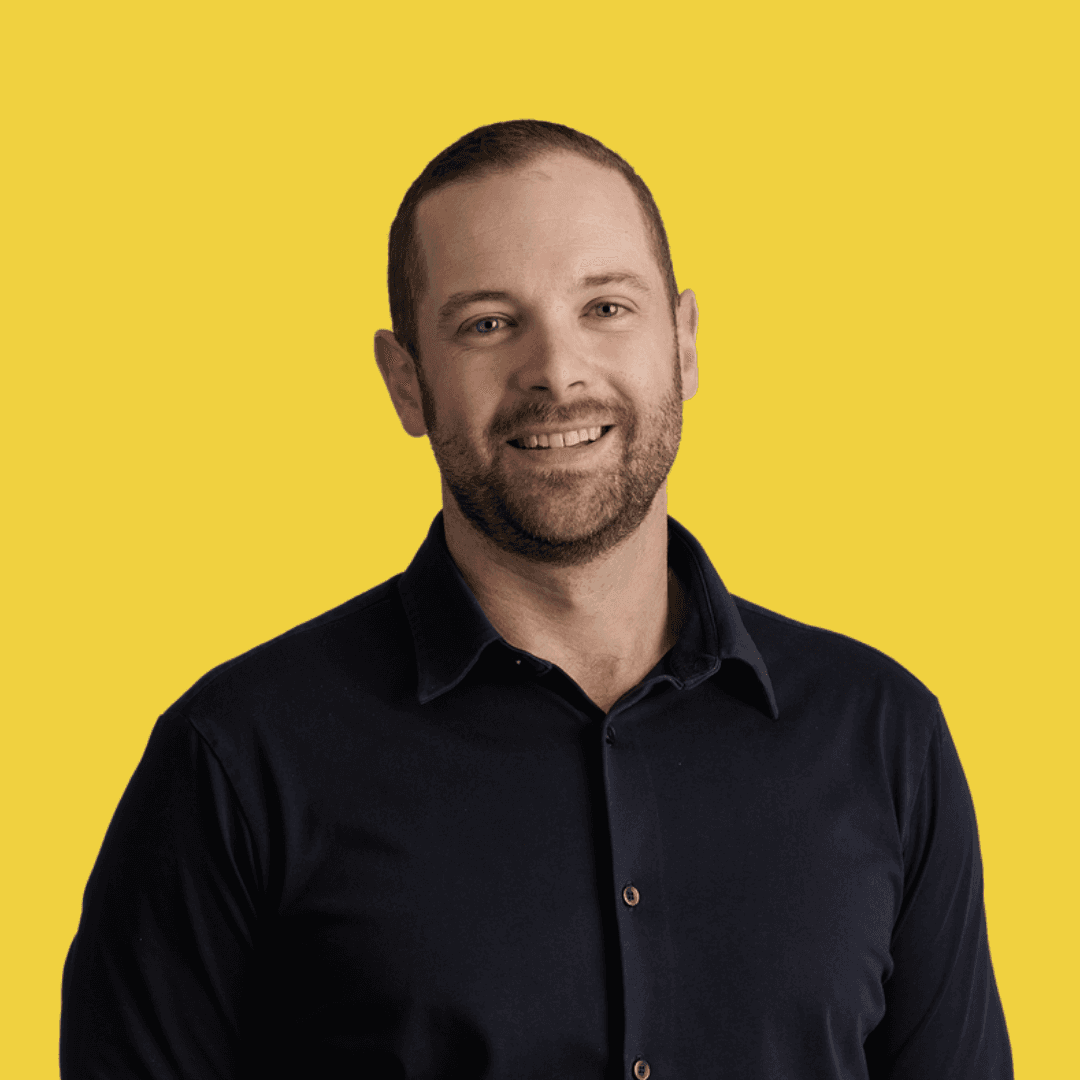
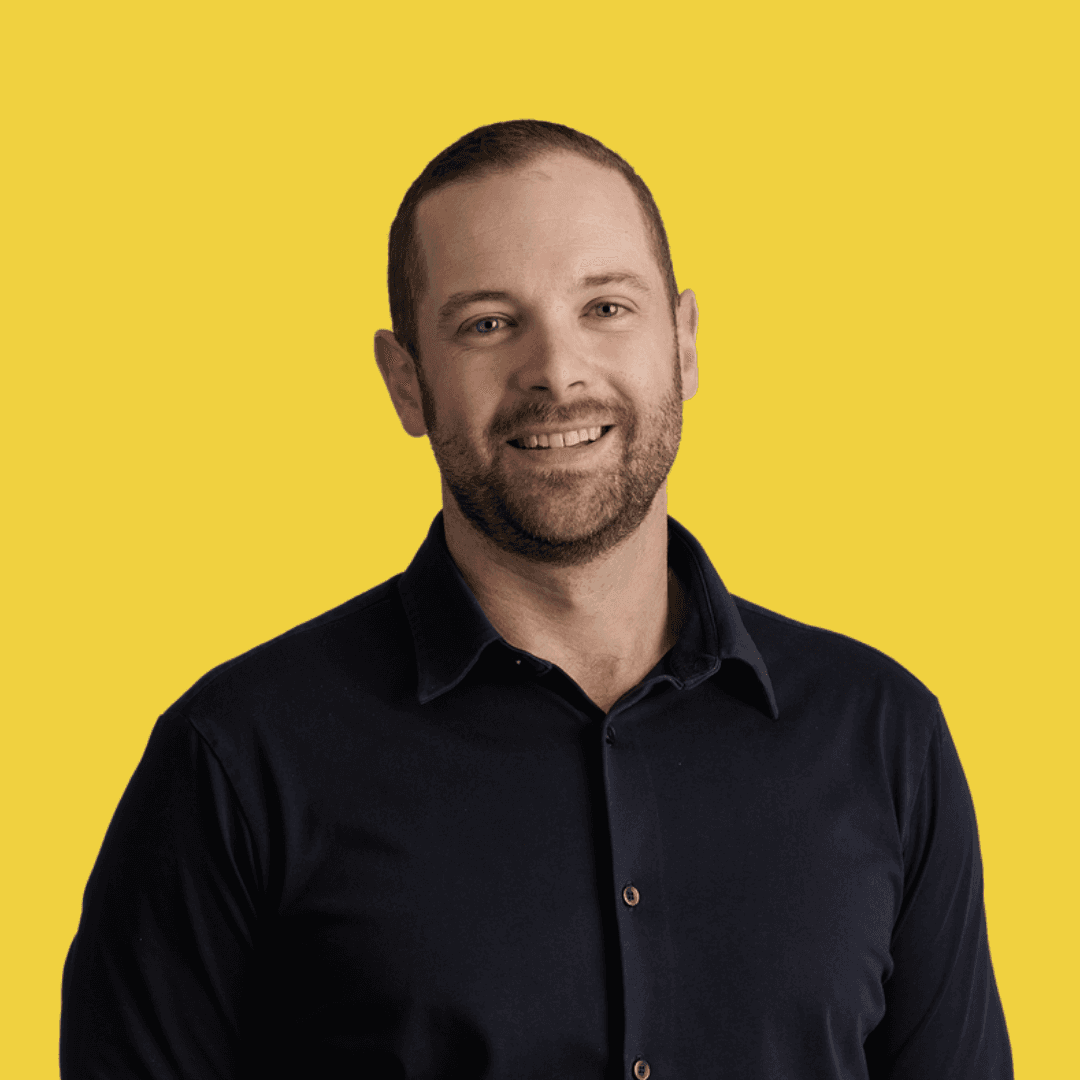
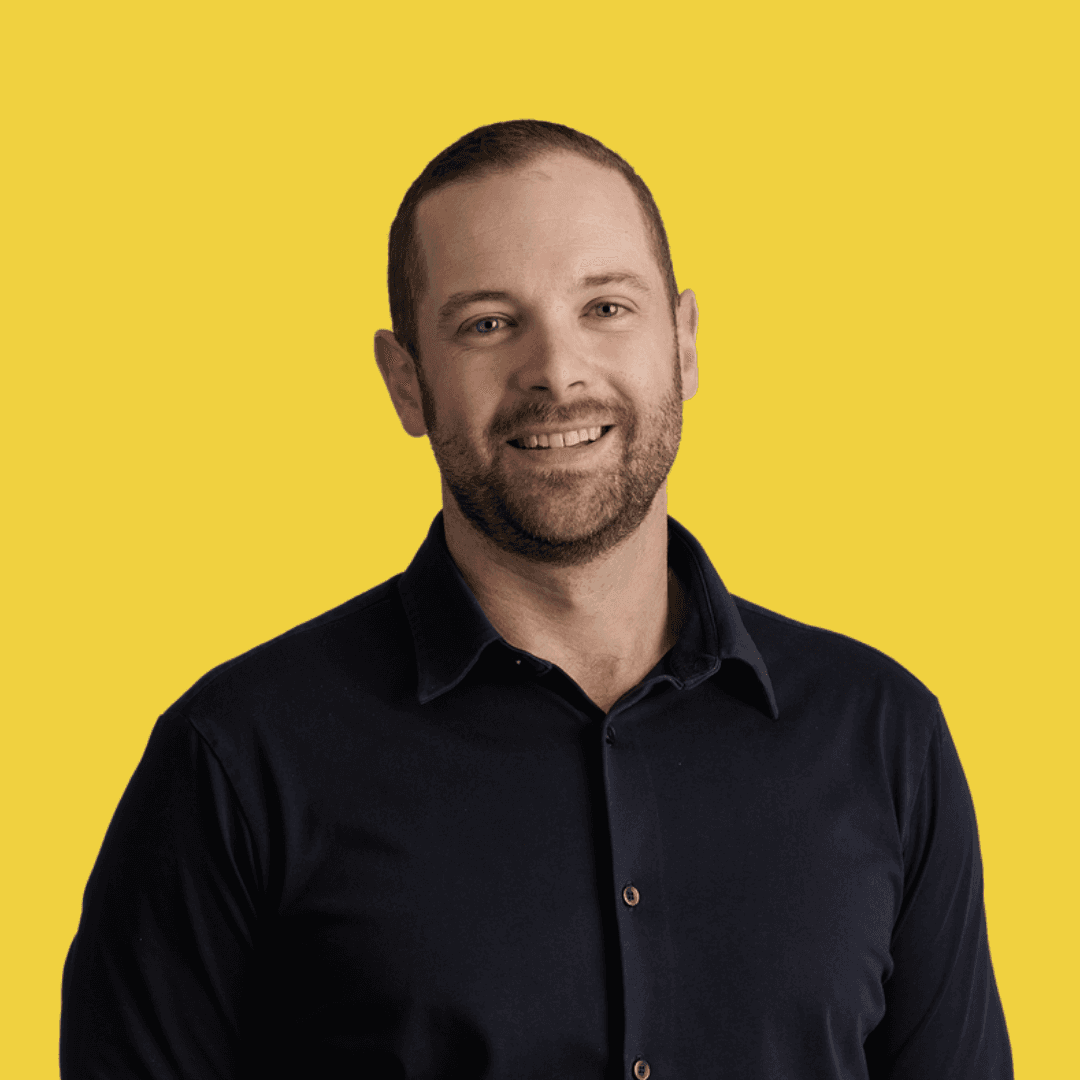
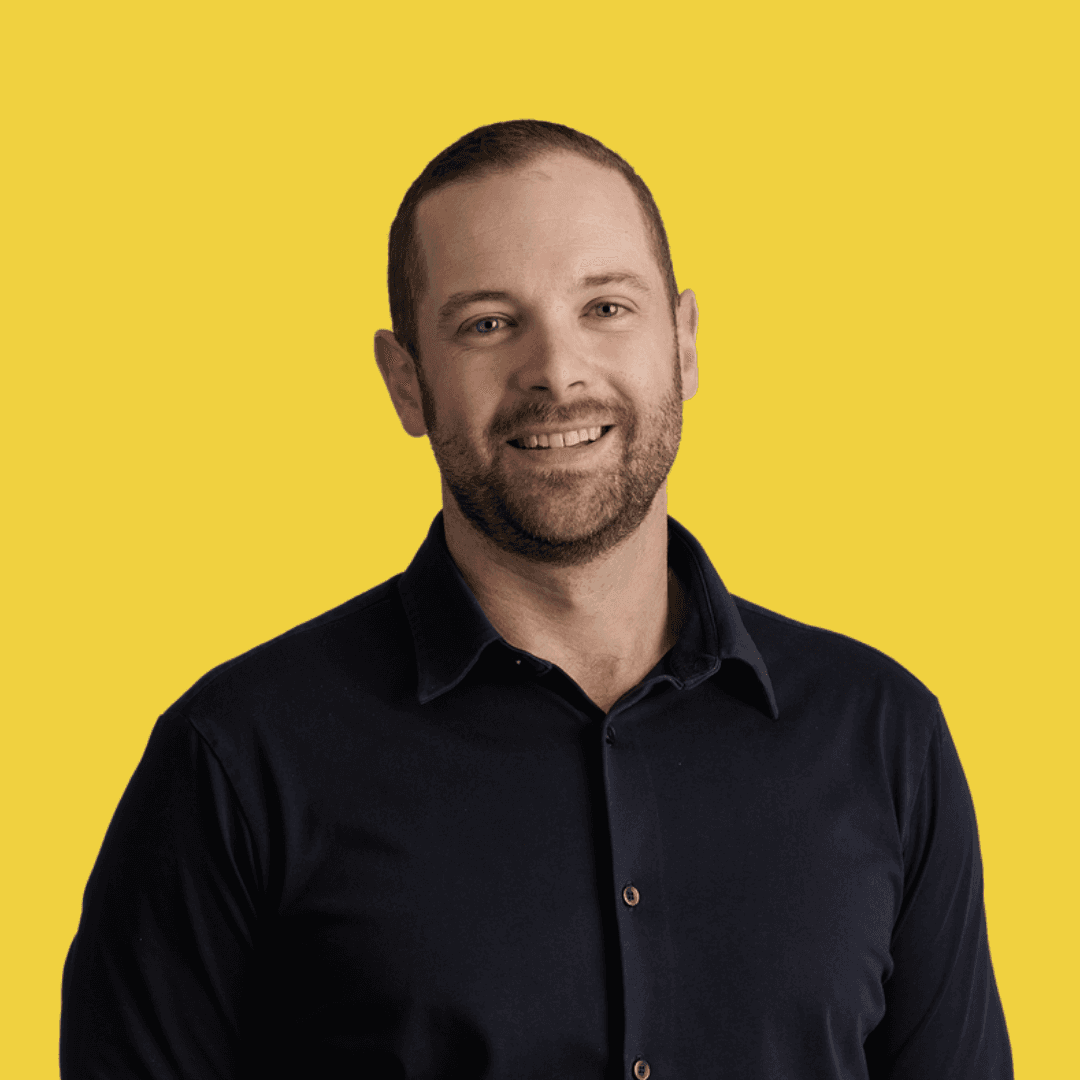
Article by
Jack O'Brien
Originally a client of Clinic Mastery – Jack has always believed in being coached and mentored. After implementing everything from Clinic Mastery his business grew like crazy and was invited to join the team. Jack brings a unique skill set around client attraction, team building, marketing and technology!
How Does Your Clinic Score?
Discover your Clinic Score & Amplify your Impact with Clinics Mastery’s Assess Your Clinic™ Scorecard. Get a rating for the 7 Degrees of Business that you need to master.
Assess Your Clinic
How Does Your Clinic Score?
Discover your Clinic Score & Amplify your Impact with Clinics Mastery’s Assess Your Clinic™ Scorecard. Get a rating for the 7 Degrees of Business that you need to master.
Assess Your Clinic
How Does Your Clinic Score?
Discover your Clinic Score & Amplify your Impact with Clinics Mastery’s Assess Your Clinic™ Scorecard. Get a rating for the 7 Degrees of Business that you need to master.
Assess Your Clinic
Latest
From the Blog
Latest
From the Blog
Latest